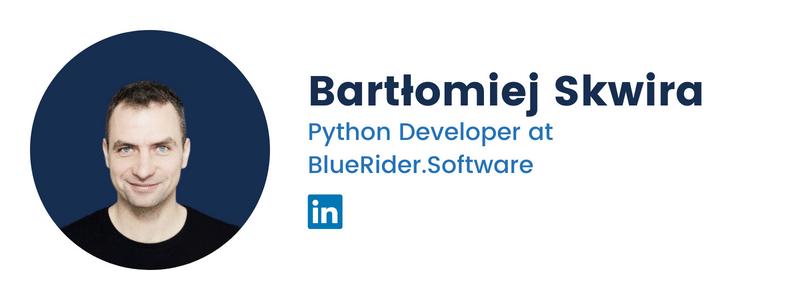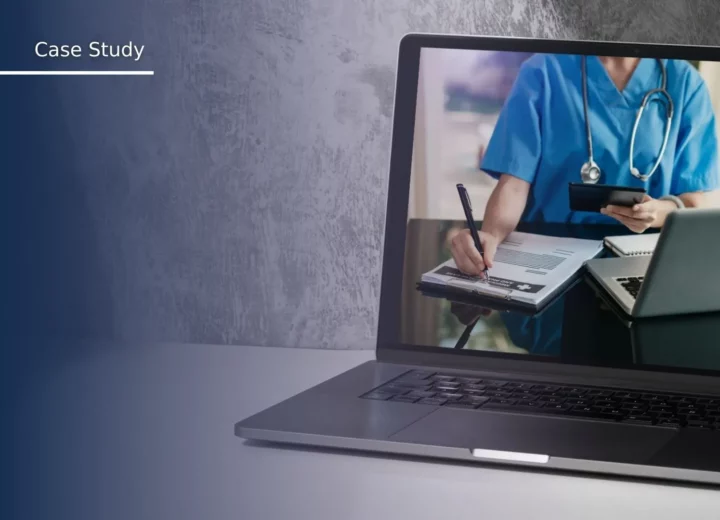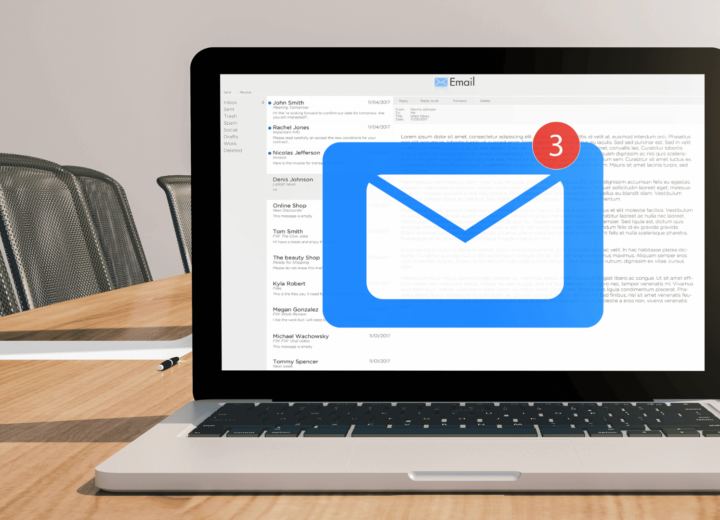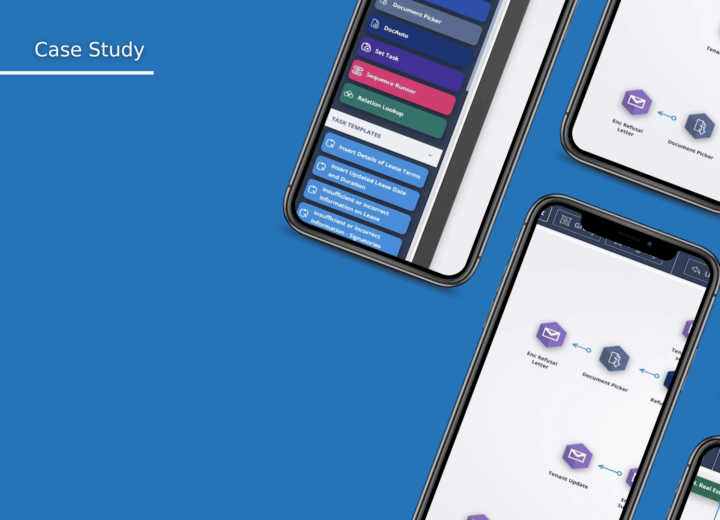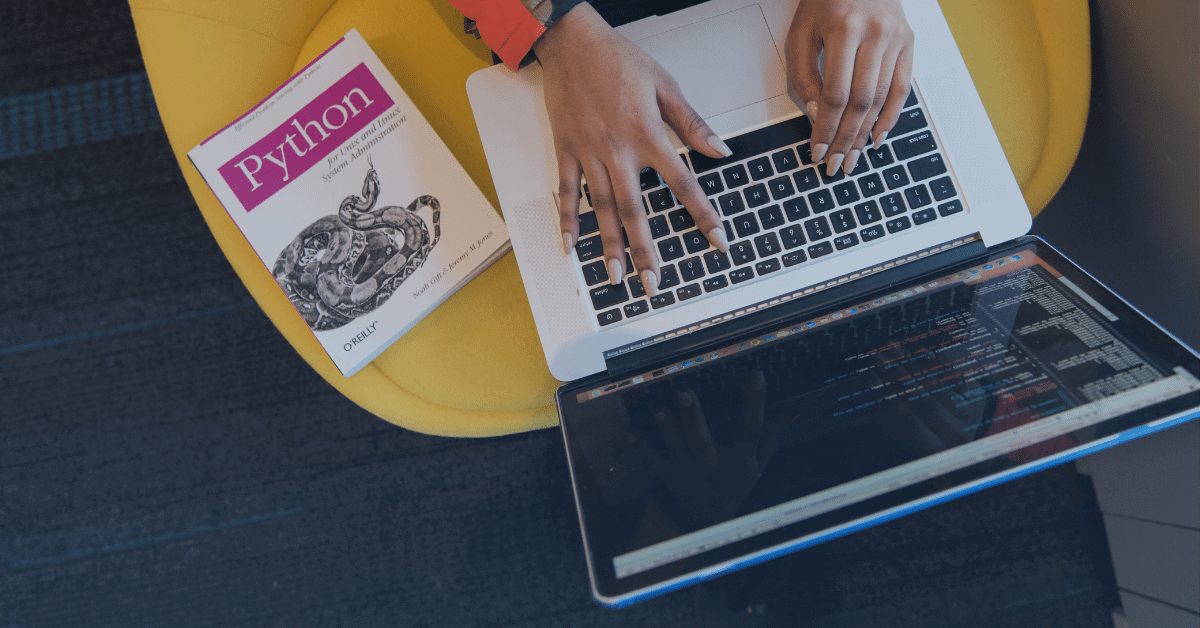Python auto-generated documentation — 3 tools that will help document your project
Creating an up-to-date, meaningful, easily usable documentation is not trivial. This article shortly reviews 3 tools that could help automate the process. I focus only on Python tools that can be used for internal documentation.
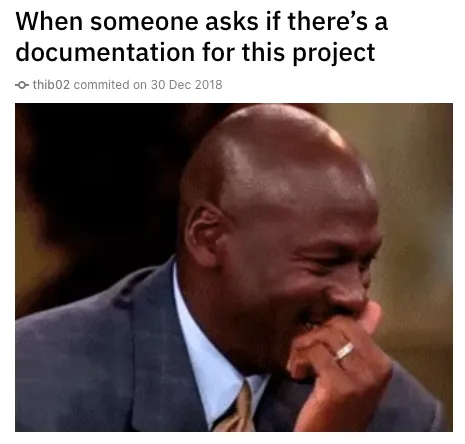
I think we’ve all been there:
- didn’t create any documentation for a project (the chances are pretty high that it was a startup ;))
- created documentation that went obsolete really fast
- created documentation that nobody needed
- ignored existing documentation — there was some documentation, but we didn’t read it
Personally I’m guilty of all the “sins” above.
“Let him who created a project with perfect documentation be the first to throw an exception at the server.” — Bartek Skwira
Creating a good, usable, up-to-date documentation is not that easy. But is it worth to create documentation in the first place?
Pros of creating good documentation:
- Increases information exchange between team members— this single reason is just so powerful!
- Decreases onboarding time of new members
3. Helps to organize big projects (helps to see the big picture)
4. Increases team member awareness of how the whole project is organized
5. Increases development speed — finding information is faster and thus development is faster
6. Promotes standards and consistency
Cons of creating documentation?
- Requires time (and money) — sometimes a project can’t afford to spend time on documentation.
2. It’s hard to keep it up-to-date, especially in startup projects with rapid changes
3. Creating documentation is not a “pleasant” activity for the developers (compared to creating code) — some developers don’t like to create the documentation, they will be demotivated when asked to do it.
Cons of bad documentation?
- “Out-of-date” documentation can lead to misunderstandings and slower development
2. Can get fragmented — it’s hard to maintain one, consistent documentation.
Taking the pros and cons into account it would seem sensible to either create good, up-to-date documentation or not create it at all. But there are tools that can help and decrease the human factor. Autogenerated documentation tools require less effort from people and can create valuable documentation automatically.
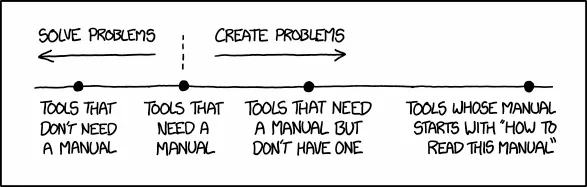
2. Three types of autogenerated documentation:
By autogenerated I mean documentation which is built with some tool (maybe cli) and the output is instantly browsable (in a form of a web page, a pdf etc..). We can distinguish 3 types of these:
- fully automatic — no need to do anything manually
- semi-automatic — it works without doing anything manually, but it can be better when you put in some extra effort
- manual — you write the documentation by yourself, the output webstie/pdf is generated automatically
3. Swagger UI — the fully automatic solution
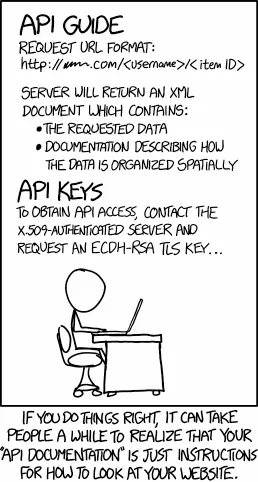
Swagger delivers multiple tools:
- Swagger Editor — helps design an API
- Swagger UI — creates an API documentation
- Swagger Codegen — generates server stubs and client SDKs for an API
All are licensed under Apache 2.0 license.
I’ll focus only on Swagger UI. What does it do?
Swagger UI allows anyone — be it your development team or your end consumers — to visualize and interact with the API’s resources without having any of the implementation logic in place. It’s automatically generated from your OpenAPI (formerly known as Swagger) Specification, with the visual documentation making it easy for back end implementation and client side consumption.
So it automatically documents, visualizes and helps interact with an API. Try the Petstore demo page
Overview of the API:
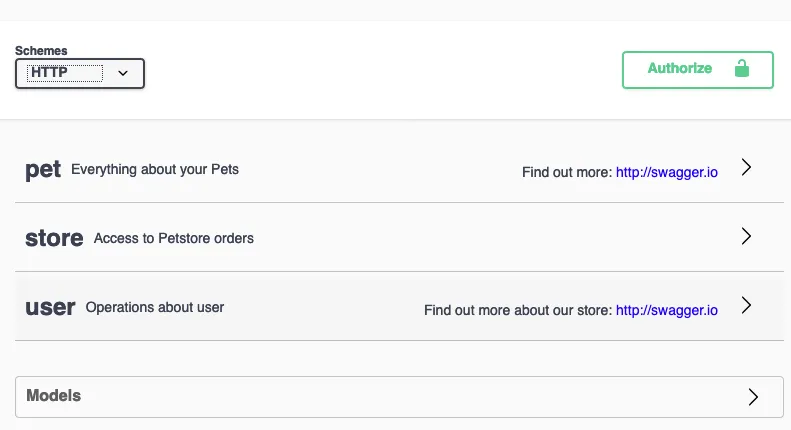
You can see what API namespaces/groups are defined (pet, store, user) and see if the API handles http/https schemes.
When you click the “Authorize” button:
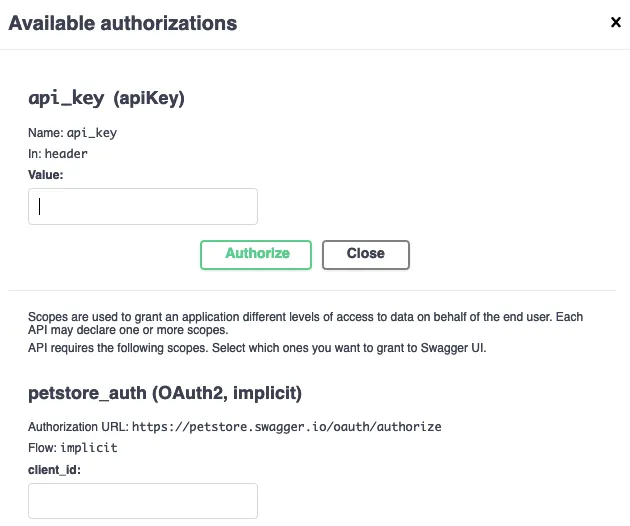
The “Value” and “client_id” inputs are interactive — you can type a value and click “Authorize” (there is no real authorization behind it, it’s just a stub).
When you click on the group name (“pet”), you get a list of all the endpoints defined:
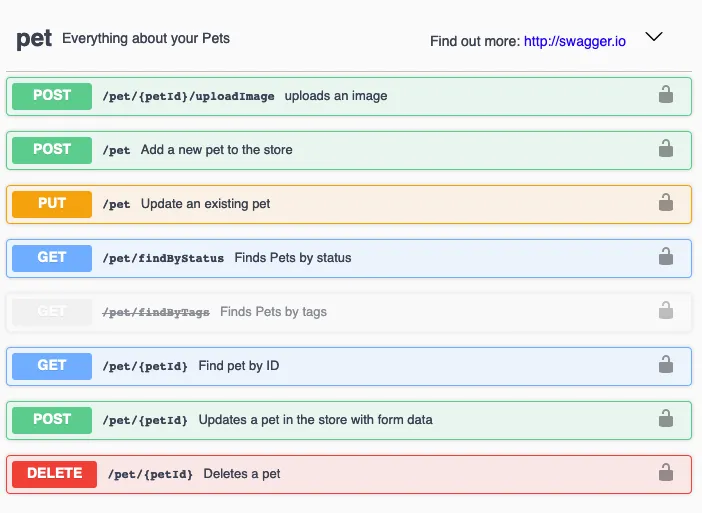
You can see the URL, HTTP verb and path parameters. The lock icon on the right side highlights authorization options.
The greyed-out and strikethrough endpoint is deprecated.
(* For SEO reasons I would recommend creating URLs with hyphens instead of camelCase)
Expanding a GET endpoint:
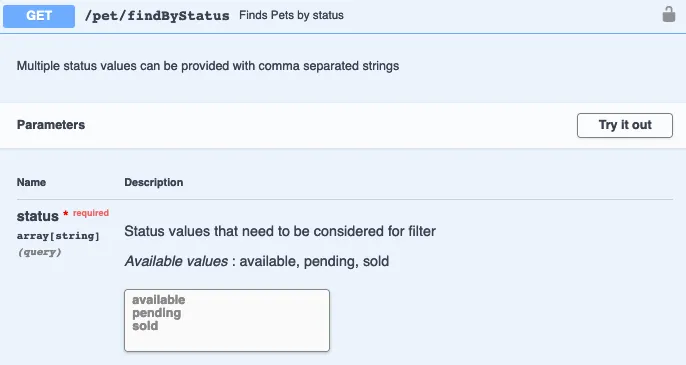
The “status” parameter is documented and has available values listed.
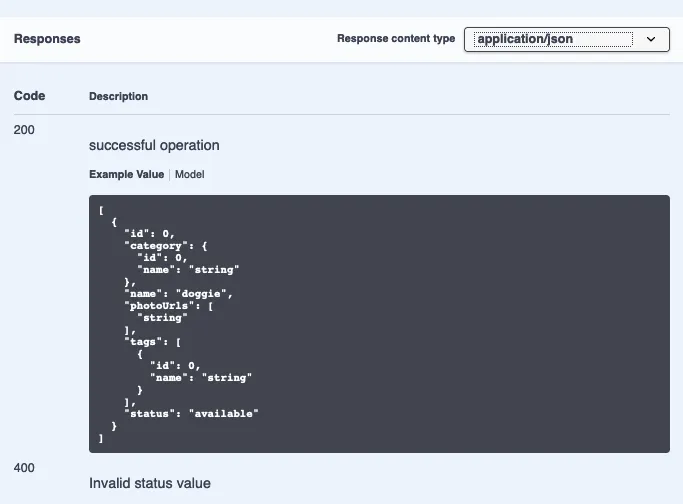
The response lists possible HTTP codes (200,400) and an example JSON response.
Clicking “Try it” enables interactive mode in which you can modify the parameter, execute the query and see results, that’s nice!
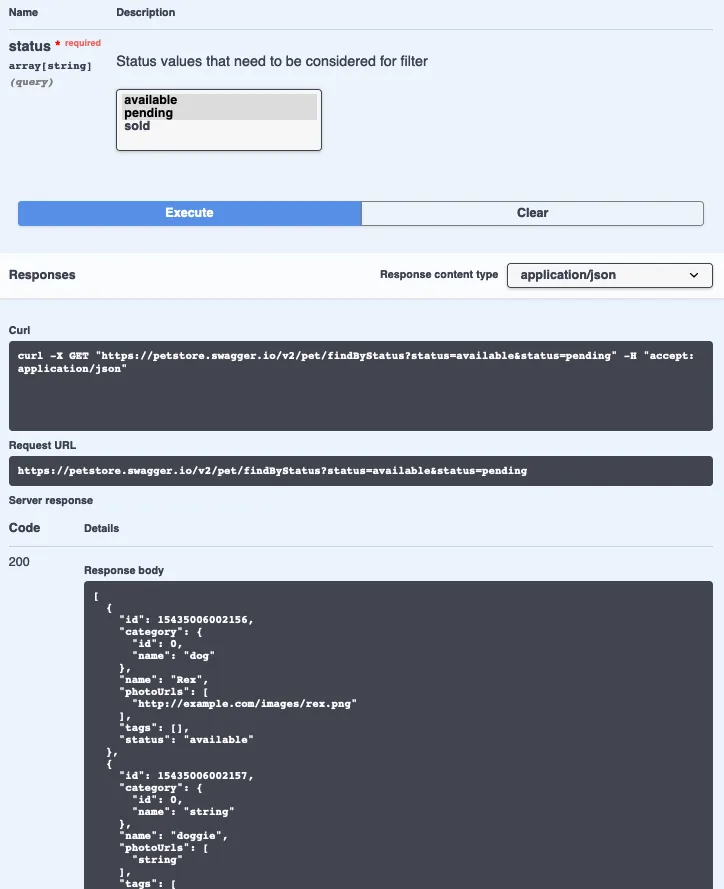
Models view — you can see the nesting and types:
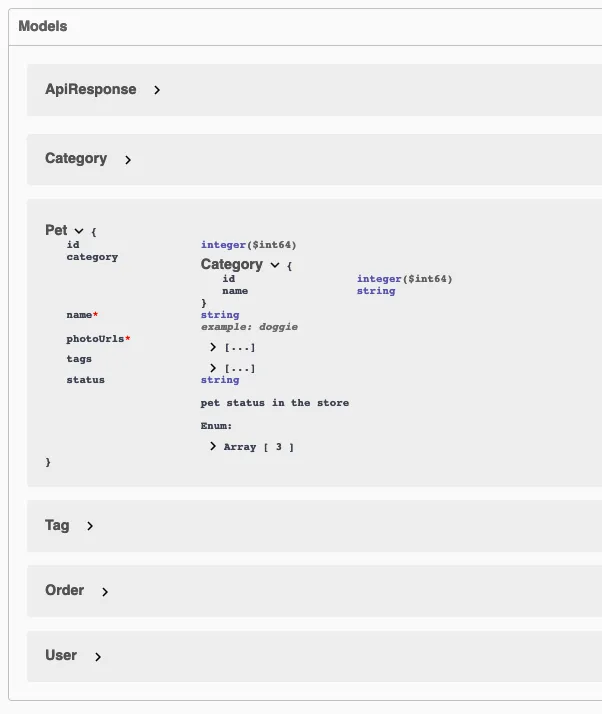
Swagger creates this beautiful documentation automagically, but your API needs to follow the OpenAPI Specification (originally known as the Swagger Specification).
Installation:
The installation will vary depending on how you serve your API. If you are using a framework, then a ready-to-go library:
- Django REST Swagger
- Flask-RESTPlus
- falcon-swagger-ui
- FastAPI has Swagger-UI built in — no need for external libraries
Or you can try a standalone installation.
4. pdoc3 — the semi-automatic solution
Python package pdoc provides types, functions, and a command-line interface for accessing public documentation of Python modules, and for presenting it in a user-friendly, industry-standard open format […]
pdoc extracts documentation of:
– modules (including submodules),
– functions (including methods, properties, coroutines …),
– classes, and
– variables (including globals, class variables, and instance variables)
pdoc only extracts public API documentation ([…] if their identifiers don’t begin with an underscore ‘_’)
So pdoc takes you code (modules, functions/methods, classes, variables) and creates a browsable (html/plaintext) documentation. It’s semi-automatic because it uses your code to create the main docs, but it will add more useful info if you have docstrings.
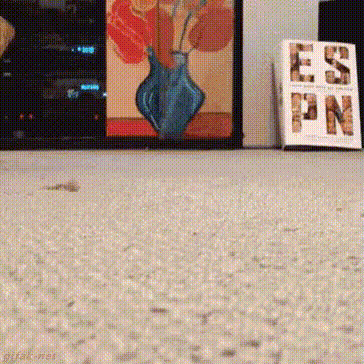
Other features:
- Docstrings for objects can be disabled, overridden, or whitelisted with a special module-level dictionary __pdoc__
- Supports multiple docstring formats: pure Markdown (with extensions), numpydoc, Google-style and some reST directives
- LaTeX math syntax is supported when placed between recognized delimiters
- Linking to other identifiers in your modules
- Programmatic usage — control pdoc using Python
- Custom templates – override the built-in HTML/CSS or plaintext
- With CLI params you can: change the output directory, omit the source code preview, target documentation at specific modules, filter identifiers that will be documented
- Create output formatted in Markdown-Extra, compatible with most Markdown-(to-HTML-)to-PDF converters
- Local HTTP server (*it was throwing exceptions for me)
- Requires Python 3.5+
- License GNU AGPL-3.0 (*make sure you double-check how you use pdoc3 in a commercial product, read more)
Installation:
pip install pdoc3
Usage (inside your Python project):
pdoc –html .
This will create a directory called html containing another directory (named the same way as your project dir) and inside you will find .html files with your Python modules documented. Here is the output of pdoc ran on my example Python code
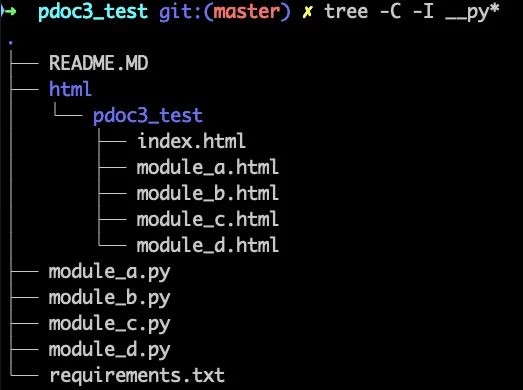
The index.htmlfile:
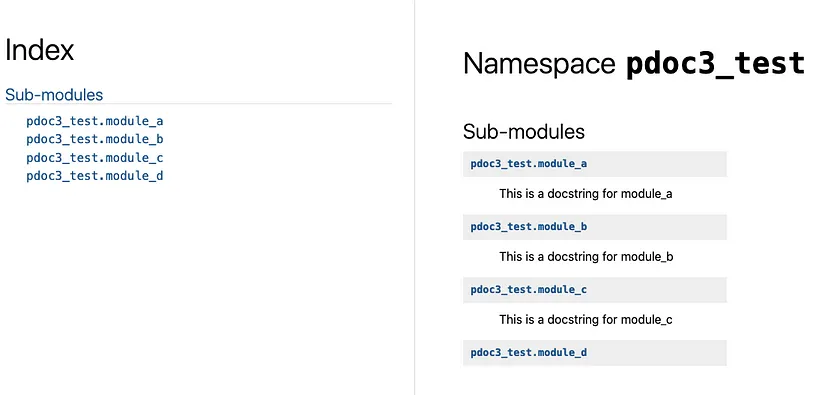
We have all our modules indexed on the left. What is important to notice pdoc also documented code without docstrings. This is huge — you don’t need to have docstrings and you will still benefit from pdoc.
No docstring code:
module_variable = 1
class NoDocStrings:
class_variable = 2
def __init__(self):
self.instance_variable = 3
def foo(self):
pass
def _private_method(self):
pass
def __name_mangled_method(self):
pass
def module_function():
pass
The result:
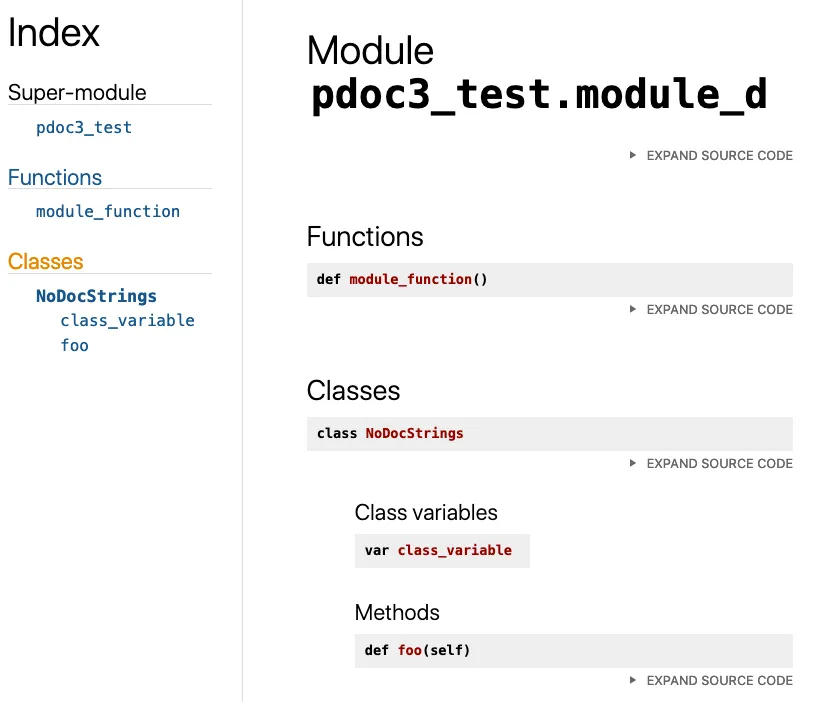
A class with docstrings:
class Foo:
“””
This is a docstring of class Foo
“””
class_variable = 3
“””This is a docstring for class_variable”””
def __init__(self):
self.instance_var_1 = 1
“””This is a docstring for instance_var_1″””
self.instance_var_2 = 2
def foo_method(self):
“””
This is a docstring for foo_method.
:param self:
:return:
“””
def bar_method(self):
“””
This is a docstring for bar_method.
:return:
“””
def _private_method(self):
“””
This is a docstring for _private_method
:return:
“””
def __name_mangled_method(self):
“””
This is a docstring for __name_mangled_method
:return:
“””
The result:
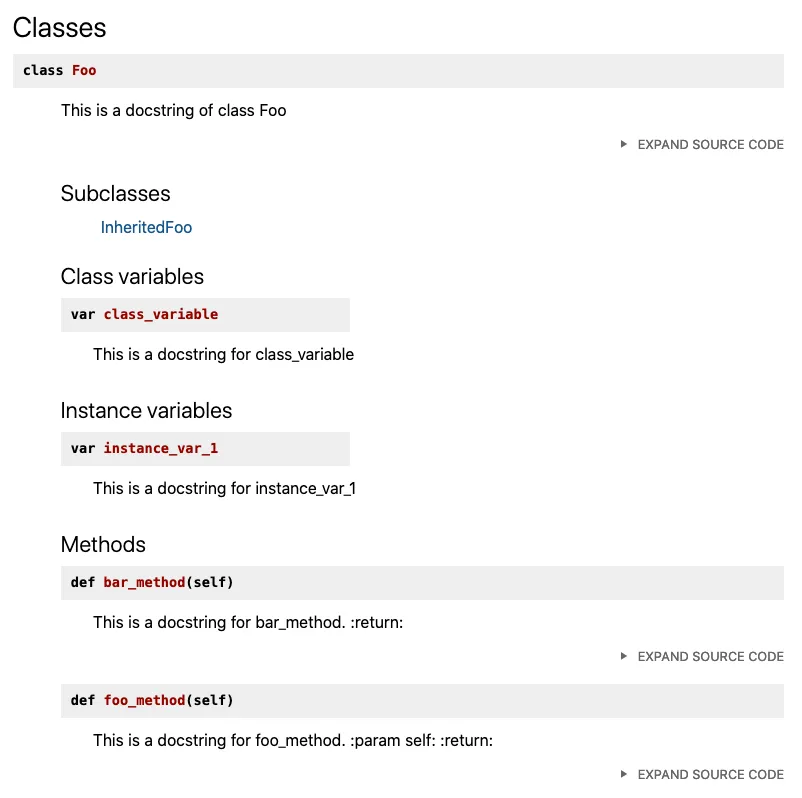
A class which has no docstrings, but inherits from a class with a docstring:
class InheritedFoo(Foo):
def foo_method(self):
pass
def bar_method(self):
“””This is an overwritten docstring for bar_method”””
pass
The result:

The bar_method docstring was overwritten.
Private and name-mangled methods are not documented but you can see them when you click “Expand source code”:
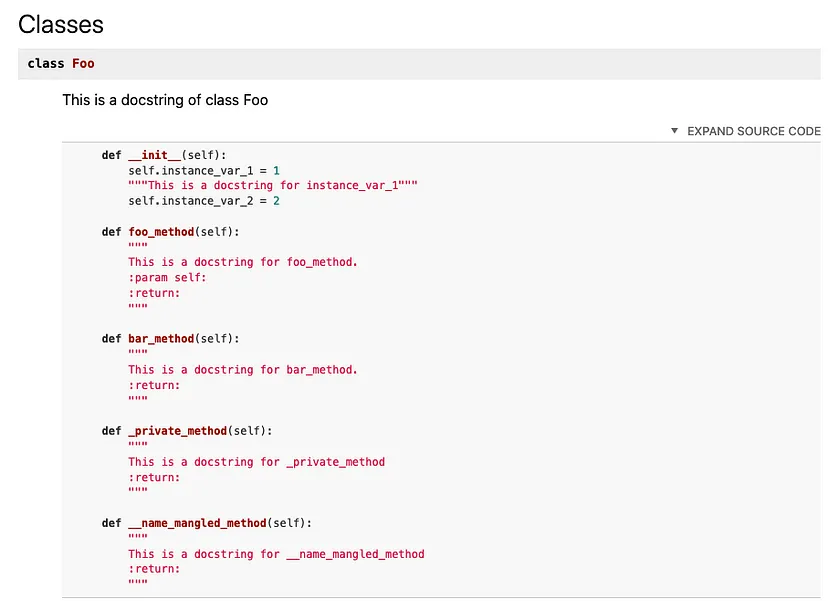
Nested classes:
class Baz:
“””
This is a docstring for class Baz
“””
class BazInner:
“””
This is a docstring for BazInner
“””
The result:
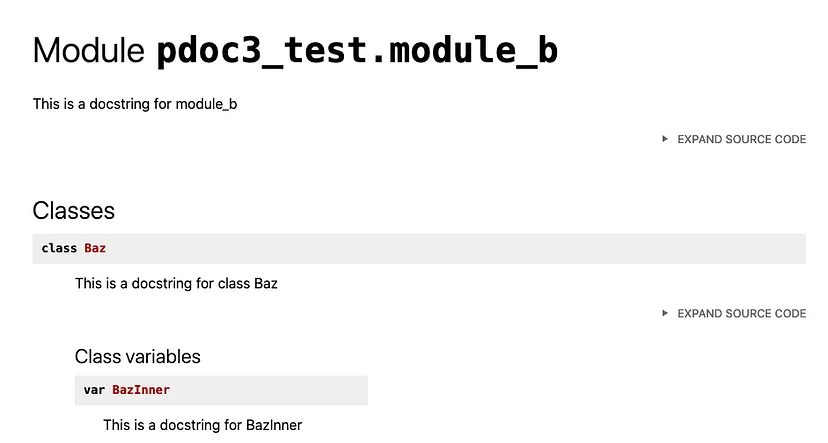
Inner class “BazInner” was indexed as a variable, wish pdoc would also indicate that it is a class 😉
Module-level variables and functions:
“””
This is a docstring for module_c
“””
module_variable = 100
“””
This is a docstring for module_variable
“””
def module_function():
“””
This is a docstring for module_function
:return:
“””
function_variable = 10
“””
This is a docstring for function_variable
“””
def _private_module_function():
“””
This is a docstring for _private_module_function
:return:
“””
def __name_mangled_function():
“””
This is a docstring for __name_mangled_function
:return:
“””
The result:
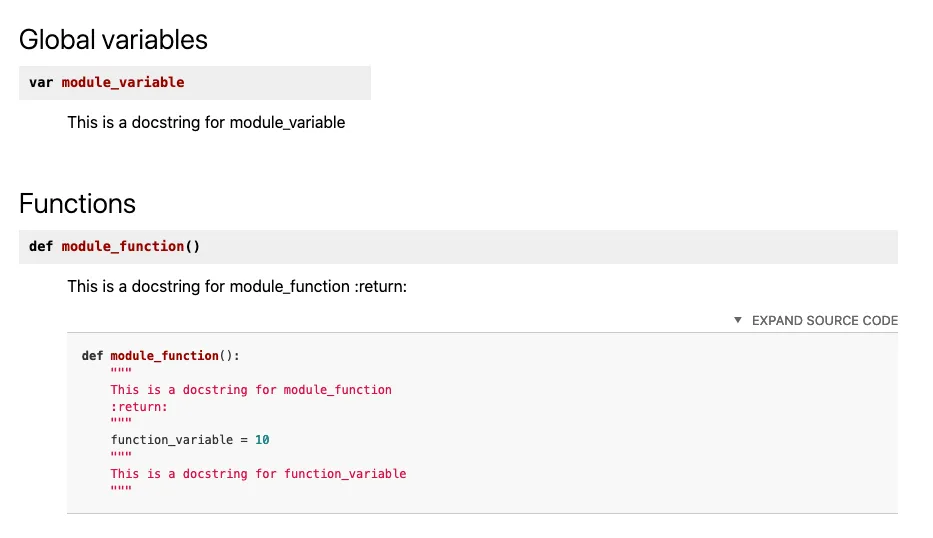
You can see more examples on pdoc3 docs page — they documented their own code with pdoc 🙂
5. MkDocs — the manual solution
MkDocs is a fast, simple and downright gorgeous static site generator that’s geared towards building project documentation. Documentation source files are written in Markdown, and configured with a single YAML configuration file.
Out of the 3 tools I’m describing this one is the least automatic, it only autogenerates a nice-looking documentation website. All of the content is created manually.
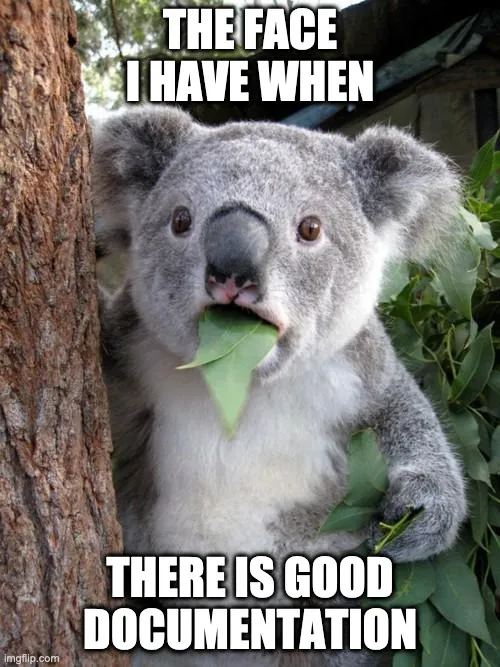
Features:
- Source files are written in Markdown
- Preview site with a dev server
- Host anywhere like GitHub pages or Amazon S3
- Plugins
- Custom themes (also check out the community themes — GitBook is my favourite)
- Python versions 3.5, 3.6, 3.7, 3.8, and pypy3
- MkDocs License — BSD, each theme may have its own license, i.e, ReadTheDocs theme is MIT-licensed.
Installation:
pip install mkdocs
Usage:
mkdocs new mkdocs_test
Result:
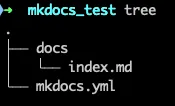
- mkdocs.yml — configuration
- index.md — the default docs page
To run the dev server:
mkdocs serve
And go to http://127.0.0.1:8000 (by default)
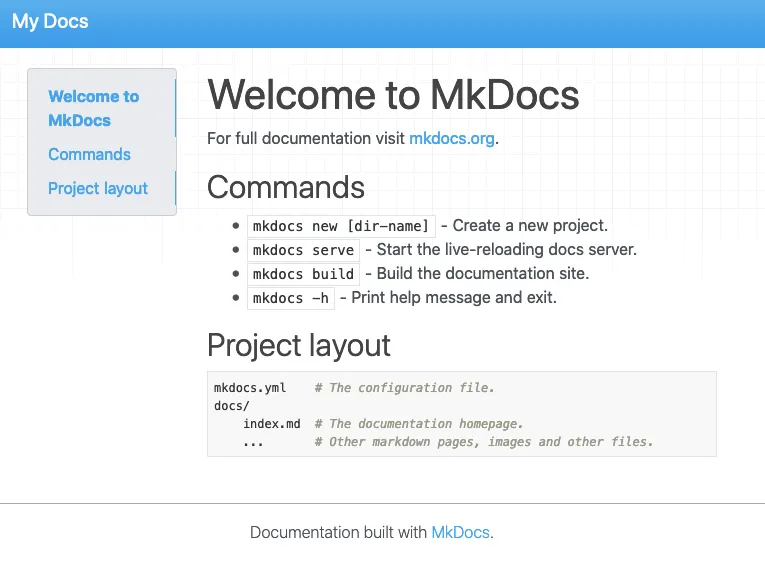
The server will auto-reload the page whenever you change the configuration or documented pages.
Adding a new page:
Create a .md file in docs/ dir and link it in the configuration file in nav section:
nav:
– Home: index.md
– About: about.md
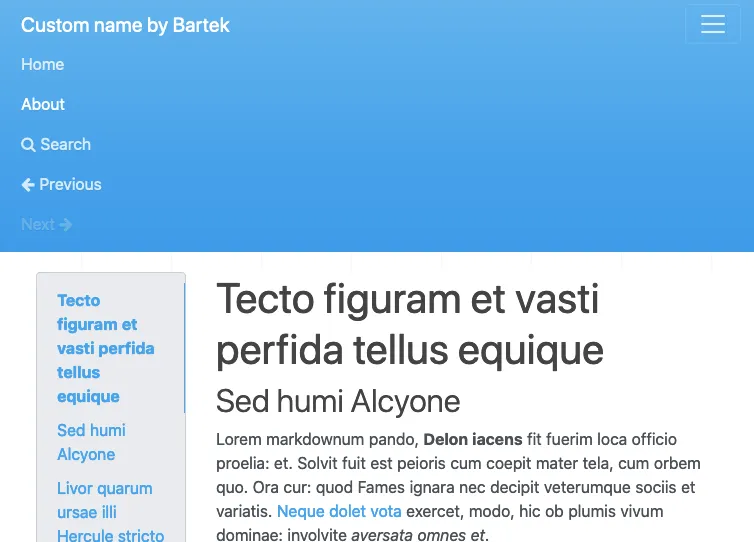
You also get “search”, “previous”, “next” buttons for free.
Changing the theme is as easy as (in the config file):
theme: readthedocs
Building the site (in cli):
mkdocs build
This will create a static html site located int site directory.
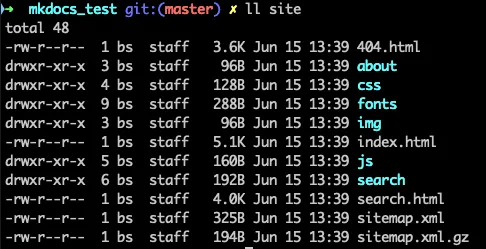
The documentation site that you just built only uses static files so you’ll be able to host it from pretty much anywhere. GitHub project pages and Amazon S3 may be good hosting options, depending upon your needs.
6. Alternatives:
What other tools are available in the Python ecosystem that help with documentation:
- The offical Python documentation pages use reStructuredText (as markup language) and Sphinx, (*I find Markdown a bit simpler than rST but it’s a personal choice)
- Doxygen —generates documentation from annotated sources
- Portray — Python3 command-line tool and library that helps you create great documentation websites for your Python projects with as little effort as possible
- Pycco — Python port of Docco: the original quick-and-dirty, hundred-line-long, literate-programming-style documentation generator. It produces HTML that displays your comments alongside your code.
7. Other resources
DocumentationTools – Python Wiki
This page is primarily about tools that help, specifically, in generating documentation for software written in Python…
Summary
If you are creating an API then Swagger-UI is a must.
With very little effort you can create module/class/function documentation using pdoc3. If the developers write docstrings then you will benefit even more.
Writing manual documentation takes more time, but things like architecture overview, installation etc should be (at least briefly) described. MkDocs makes it easy to create simple and beautiful documentation.
Just remember that having some documentation is not an excuse for creating bad code. Self-documenting code is an absolute priority.
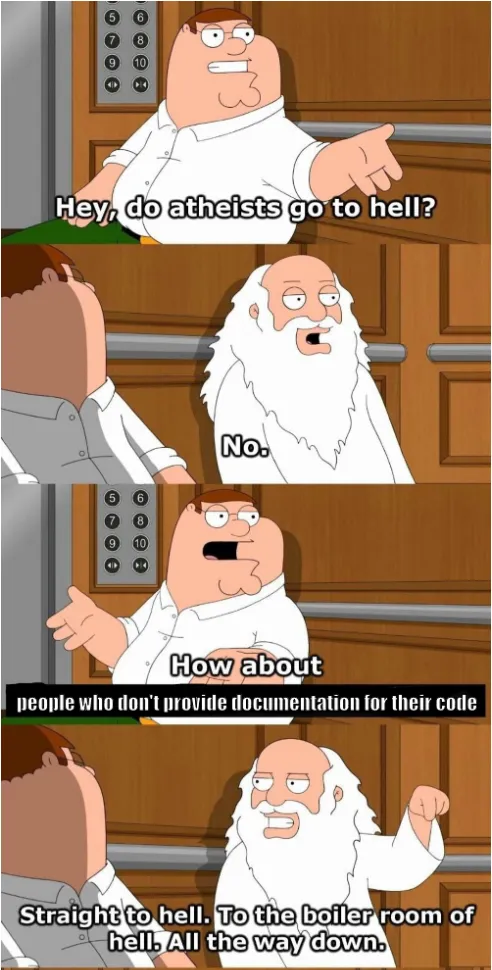
What are Your experiences with documentation? Do you document your project? Do you use other tools to create documentation? Let me know in the comments section 🙂